How to Turn Windows Firewall off
Oct. 11, 2015, 3:33 p.m.
Microsoft Windows 8 and 10 always comes with built-in firewalls that assist in protecting your computer against attacks from hackers and software that is intended to damage computer systems (malware). Also, a firewall is designed to block prohibited communications access while allowing other authorized communications access. In most cases it is not recommended to turn the firewall off, however sometimes a firewall may prevent the connection between your computer and b.VPN servers. If this occurs, you will need to disable firewall by following the steps below:
Click on “Search” icon in the task bar. Type “Control Panel”.
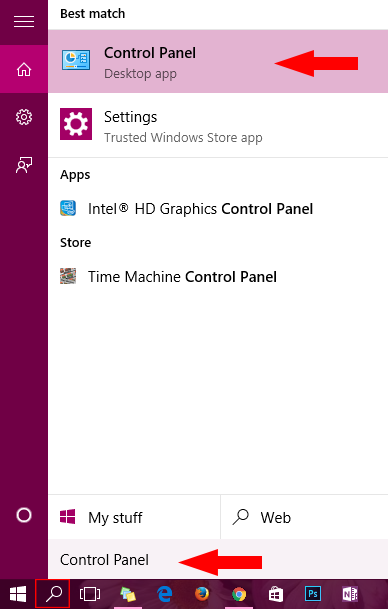
Click “System and Security”.
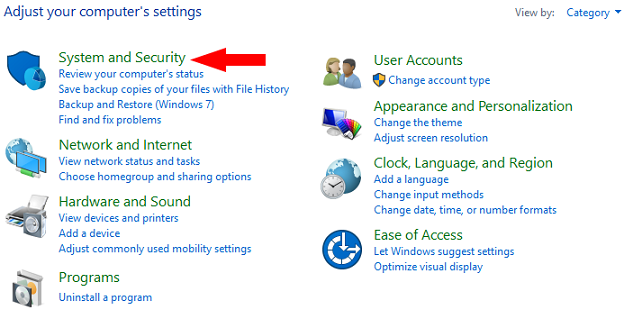
Choose “Windows Firewall”.
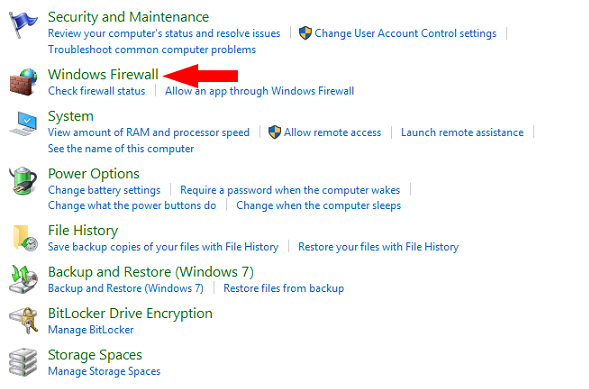
Choose “Turn Windows Firewall on or off”.
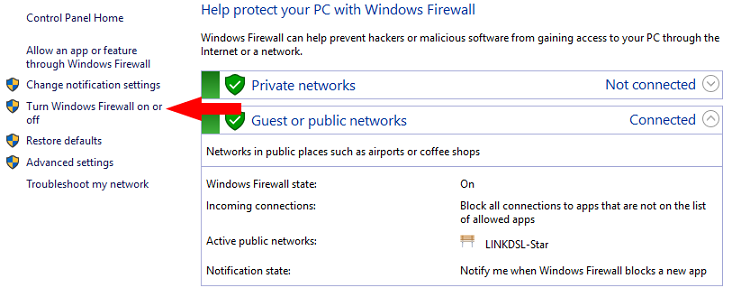
For both “Private network settings” and “Public network settings”, check “Turn off Windows Firewall (not recommended)” radio button.
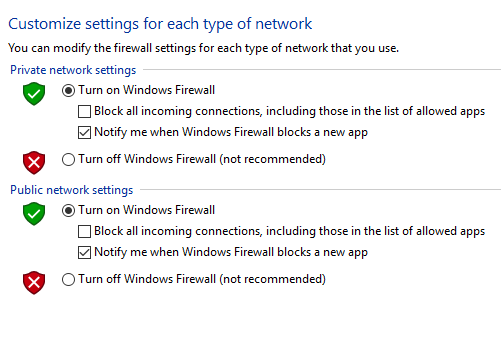
Click “OK”.
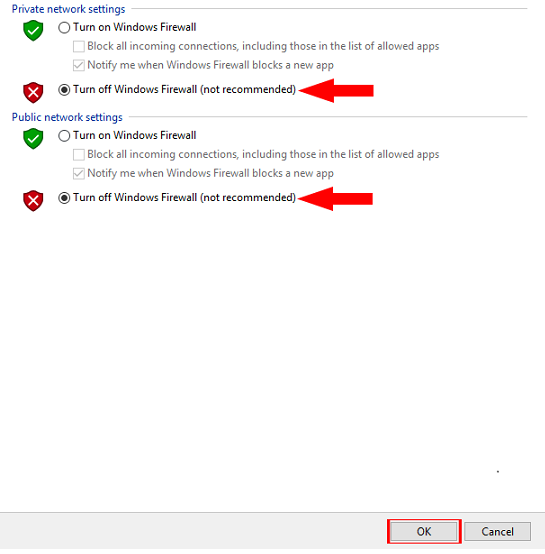
Now you’ve successfully turned Windows firewall off.